SSL対応Webサーバの作成
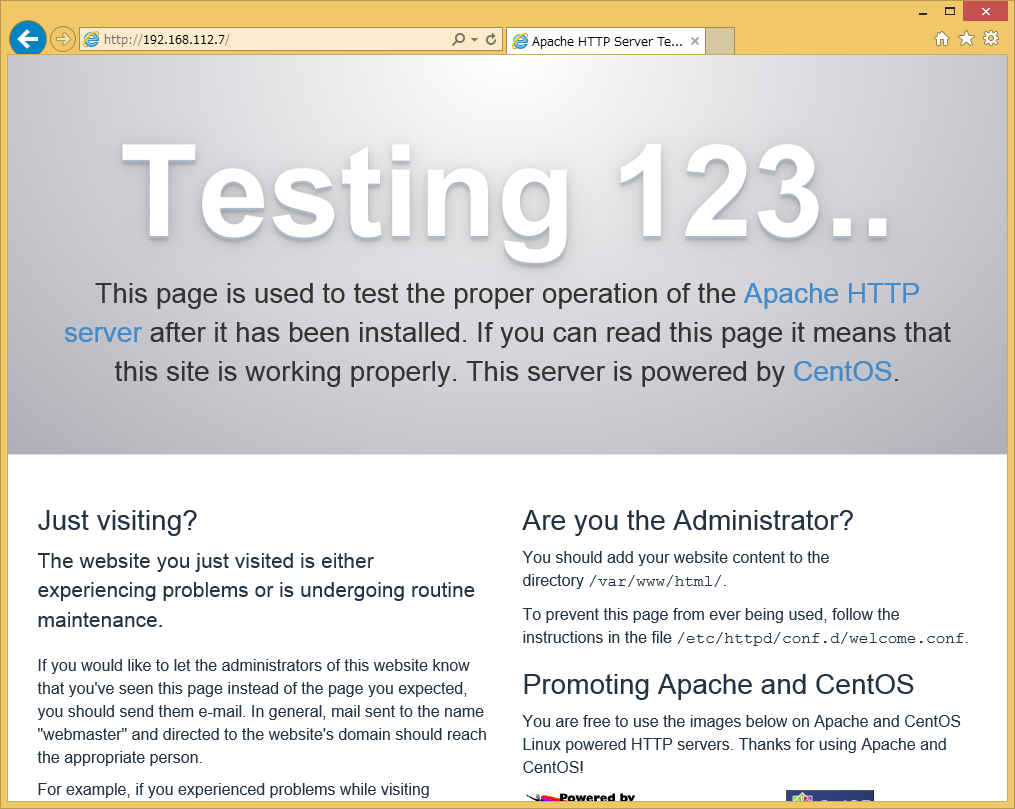
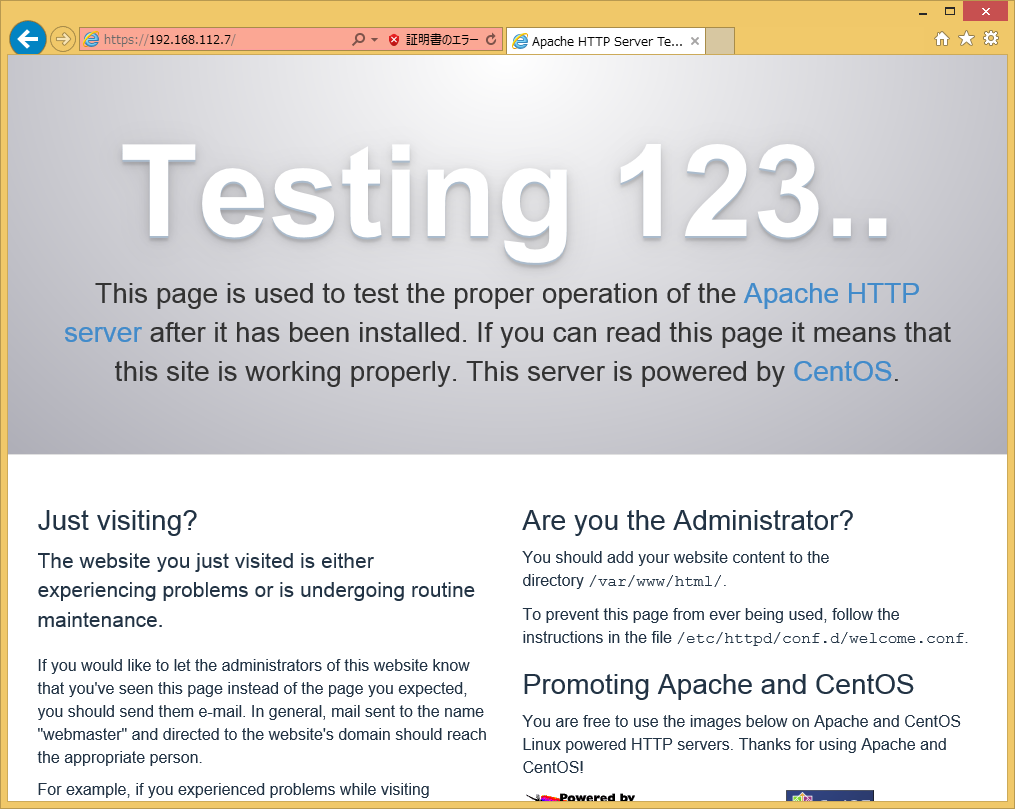
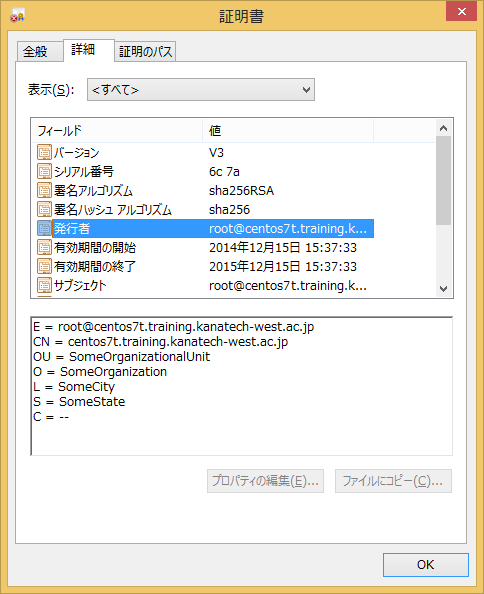
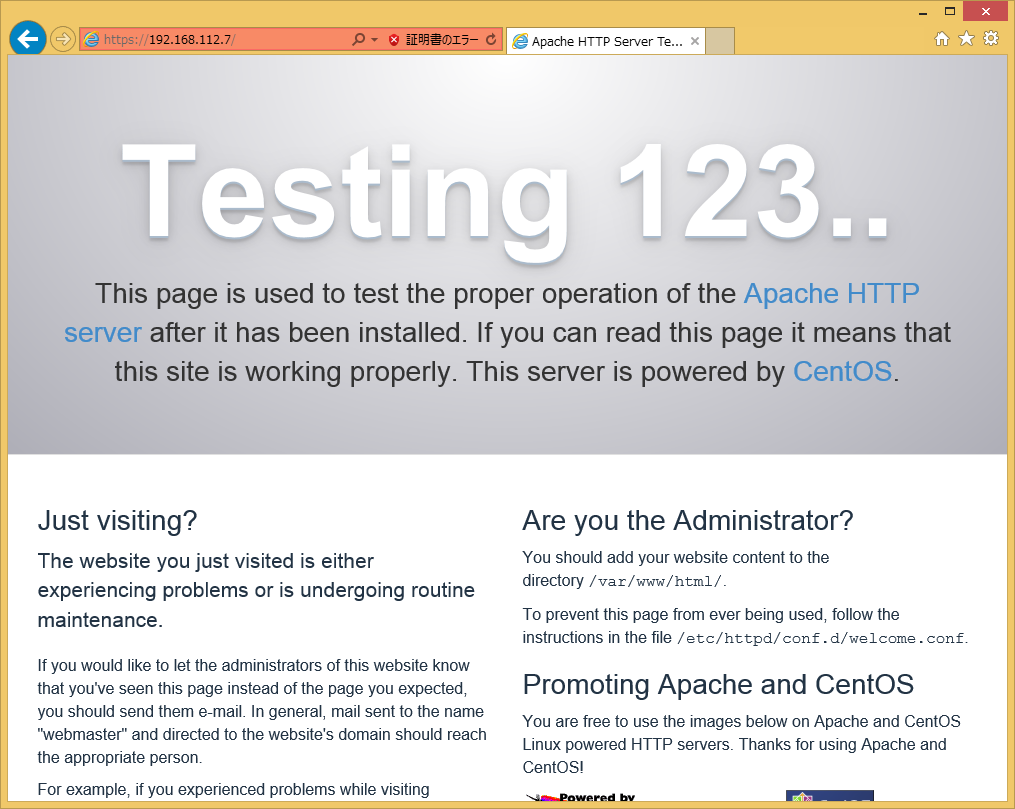
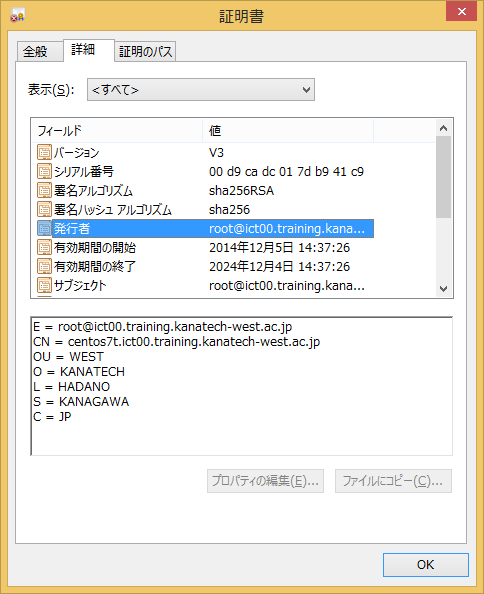
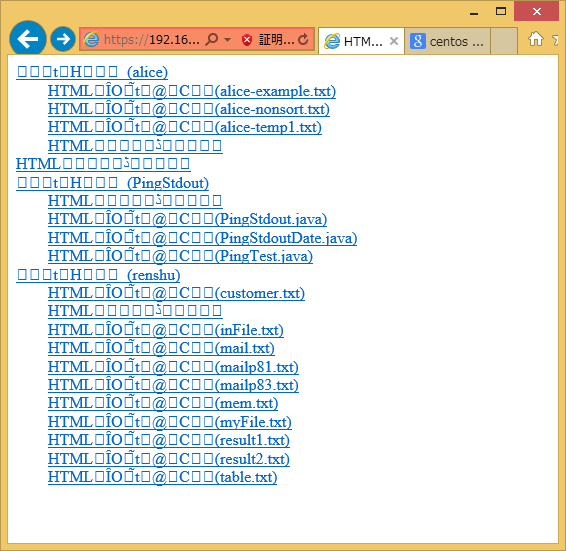
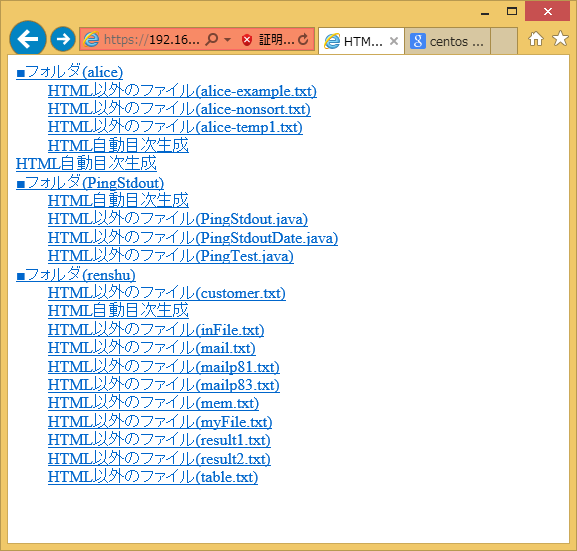
クライアントの DNS は 192.168.112.170(kanatech.ac.jpのサブドメインを集約するDNS ) を指定すること
Apache HTTP Server は現在も世界中でほぼTOPシェアを誇るWebサーバ構築ソフトウエアです。
このApacheをSSLに対応させます。
●秘密鍵と公開鍵の準備
まず、当然のことながらサーバの秘密鍵(秘密鍵.key)と公開鍵(自己証明書.cert)が必要になります。
しかしながら、既にpostfix用に作成したものがありますのでこれを流用します。
公開鍵と秘密鍵の保存場所を確認してください。
[root@centos7t named]# ll /etc/pki/tls/certs/postfix.pem
-rw-r--r-- 1 root postfix 1566 12月 5 14:37 /etc/pki/tls/certs/postfix.pem
[root@centos7t named]# ll /etc/pki/tls/private/postfix.key
-rw-r--r-- 1 root postfix 1704 12月 5 14:37 /etc/pki/tls/private/postfix.key
[root@centos7t named]#
-rw-r--r-- 1 root postfix 1566 12月 5 14:37 /etc/pki/tls/certs/postfix.pem
[root@centos7t named]# ll /etc/pki/tls/private/postfix.key
-rw-r--r-- 1 root postfix 1704 12月 5 14:37 /etc/pki/tls/private/postfix.key
[root@centos7t named]#
●ApacheとSSLツールを導入して起動
Apache本体(httpd)及びSSLモジュールをインストールして起動します。
[root@centos7t named]# yum -y install httpd mod_ssl
読み込んだプラグイン:fastestmirror, langpacks
base | 3.6 kB 00:00
extras | 3.4 kB 00:00
updates | 3.4 kB 00:00
(1/2): extras/7/x86_64/primary_db | 39 kB 00:00
(2/2): updates/7/x86_64/primary_db | 5.4 MB 00:01
Determining fastest mirrors
* base: ftp.jaist.ac.jp
* extras: ftp.jaist.ac.jp
* updates: ftp.jaist.ac.jp
依存性の解決をしています
--> トランザクションの確認を実行しています。
---> パッケージ httpd.x86_64 0:2.4.6-18.el7.centos を インストール
--> 依存性の処理をしています: httpd-tools = 2.4.6-18.el7.centos のパッケージ: httpd-2.4.6-18.el7.centos.x86_64
--> 依存性の処理をしています: /etc/mime.types のパッケージ: httpd-2.4.6-18.el7.centos.x86_64
---> パッケージ mod_ssl.x86_64 1:2.4.6-18.el7.centos を インストール
--> トランザクションの確認を実行しています。
---> パッケージ httpd-tools.x86_64 0:2.4.6-18.el7.centos を インストール
---> パッケージ mailcap.noarch 0:2.1.41-2.el7 を インストール
--> 依存性解決を終了しました。
依存性を解決しました
================================================================================
Package アーキテクチャー
バージョン リポジトリー 容量
================================================================================
インストール中:
httpd x86_64 2.4.6-18.el7.centos updates 2.7 M
mod_ssl x86_64 1:2.4.6-18.el7.centos updates 97 k
依存性関連でのインストールをします:
httpd-tools x86_64 2.4.6-18.el7.centos updates 77 k
mailcap noarch 2.1.41-2.el7 base 31 k
トランザクションの要約
================================================================================
インストール 2 パッケージ (+2 個の依存関係のパッケージ)
総ダウンロード容量: 2.9 M
インストール容量: 9.8 M
Downloading packages:
(1/4): mailcap-2.1.41-2.el7.noarch.rpm | 31 kB 00:00
(2/4): httpd-tools-2.4.6-18.el7.centos.x86_64.rpm | 77 kB 00:00
(3/4): mod_ssl-2.4.6-18.el7.centos.x86_64.rpm | 97 kB 00:00
(4/4): httpd-2.4.6-18.el7.centos.x86_64.rpm | 2.7 MB 00:01
--------------------------------------------------------------------------------
合計 2.1 MB/s | 2.9 MB 00:01
Running transaction check
Running transaction test
Transaction test succeeded
Running transaction
インストール中 : httpd-tools-2.4.6-18.el7.centos.x86_64 1/4
インストール中 : mailcap-2.1.41-2.el7.noarch 2/4
インストール中 : httpd-2.4.6-18.el7.centos.x86_64 3/4
インストール中 : 1:mod_ssl-2.4.6-18.el7.centos.x86_64 4/4
検証中 : mailcap-2.1.41-2.el7.noarch 1/4
検証中 : 1:mod_ssl-2.4.6-18.el7.centos.x86_64 2/4
検証中 : httpd-tools-2.4.6-18.el7.centos.x86_64 3/4
検証中 : httpd-2.4.6-18.el7.centos.x86_64 4/4
インストール:
httpd.x86_64 0:2.4.6-18.el7.centos mod_ssl.x86_64 1:2.4.6-18.el7.centos
依存性関連をインストールしました:
httpd-tools.x86_64 0:2.4.6-18.el7.centos mailcap.noarch 0:2.1.41-2.el7
完了しました!
[root@centos7t named]#
読み込んだプラグイン:fastestmirror, langpacks
base | 3.6 kB 00:00
extras | 3.4 kB 00:00
updates | 3.4 kB 00:00
(1/2): extras/7/x86_64/primary_db | 39 kB 00:00
(2/2): updates/7/x86_64/primary_db | 5.4 MB 00:01
Determining fastest mirrors
* base: ftp.jaist.ac.jp
* extras: ftp.jaist.ac.jp
* updates: ftp.jaist.ac.jp
依存性の解決をしています
--> トランザクションの確認を実行しています。
---> パッケージ httpd.x86_64 0:2.4.6-18.el7.centos を インストール
--> 依存性の処理をしています: httpd-tools = 2.4.6-18.el7.centos のパッケージ: httpd-2.4.6-18.el7.centos.x86_64
--> 依存性の処理をしています: /etc/mime.types のパッケージ: httpd-2.4.6-18.el7.centos.x86_64
---> パッケージ mod_ssl.x86_64 1:2.4.6-18.el7.centos を インストール
--> トランザクションの確認を実行しています。
---> パッケージ httpd-tools.x86_64 0:2.4.6-18.el7.centos を インストール
---> パッケージ mailcap.noarch 0:2.1.41-2.el7 を インストール
--> 依存性解決を終了しました。
依存性を解決しました
================================================================================
Package アーキテクチャー
バージョン リポジトリー 容量
================================================================================
インストール中:
httpd x86_64 2.4.6-18.el7.centos updates 2.7 M
mod_ssl x86_64 1:2.4.6-18.el7.centos updates 97 k
依存性関連でのインストールをします:
httpd-tools x86_64 2.4.6-18.el7.centos updates 77 k
mailcap noarch 2.1.41-2.el7 base 31 k
トランザクションの要約
================================================================================
インストール 2 パッケージ (+2 個の依存関係のパッケージ)
総ダウンロード容量: 2.9 M
インストール容量: 9.8 M
Downloading packages:
(1/4): mailcap-2.1.41-2.el7.noarch.rpm | 31 kB 00:00
(2/4): httpd-tools-2.4.6-18.el7.centos.x86_64.rpm | 77 kB 00:00
(3/4): mod_ssl-2.4.6-18.el7.centos.x86_64.rpm | 97 kB 00:00
(4/4): httpd-2.4.6-18.el7.centos.x86_64.rpm | 2.7 MB 00:01
--------------------------------------------------------------------------------
合計 2.1 MB/s | 2.9 MB 00:01
Running transaction check
Running transaction test
Transaction test succeeded
Running transaction
インストール中 : httpd-tools-2.4.6-18.el7.centos.x86_64 1/4
インストール中 : mailcap-2.1.41-2.el7.noarch 2/4
インストール中 : httpd-2.4.6-18.el7.centos.x86_64 3/4
インストール中 : 1:mod_ssl-2.4.6-18.el7.centos.x86_64 4/4
検証中 : mailcap-2.1.41-2.el7.noarch 1/4
検証中 : 1:mod_ssl-2.4.6-18.el7.centos.x86_64 2/4
検証中 : httpd-tools-2.4.6-18.el7.centos.x86_64 3/4
検証中 : httpd-2.4.6-18.el7.centos.x86_64 4/4
インストール:
httpd.x86_64 0:2.4.6-18.el7.centos mod_ssl.x86_64 1:2.4.6-18.el7.centos
依存性関連をインストールしました:
httpd-tools.x86_64 0:2.4.6-18.el7.centos mailcap.noarch 0:2.1.41-2.el7
完了しました!
[root@centos7t named]#
●自動起動の有効化
[root@centos7t named]# systemctl enable httpd.service
ln -s '/usr/lib/systemd/system/httpd.service' '/etc/systemd/system/multi-user.target.wants/httpd.service'
[root@centos7t named]#
ln -s '/usr/lib/systemd/system/httpd.service' '/etc/systemd/system/multi-user.target.wants/httpd.service'
[root@centos7t named]#
●自動起動の有効化の確認
[root@centos7t named]# systemctl list-unit-files
httpd.service enabled
●サービスの起動
[root@centos7t named]# systemctl start httpd.service
[root@centos7t named]#
[root@centos7t named]#
●サービスの確認
lan内の任意のPCからブラウザを用いて以下のアドレスにアクセスする。
テストページが出力されることを確認する。
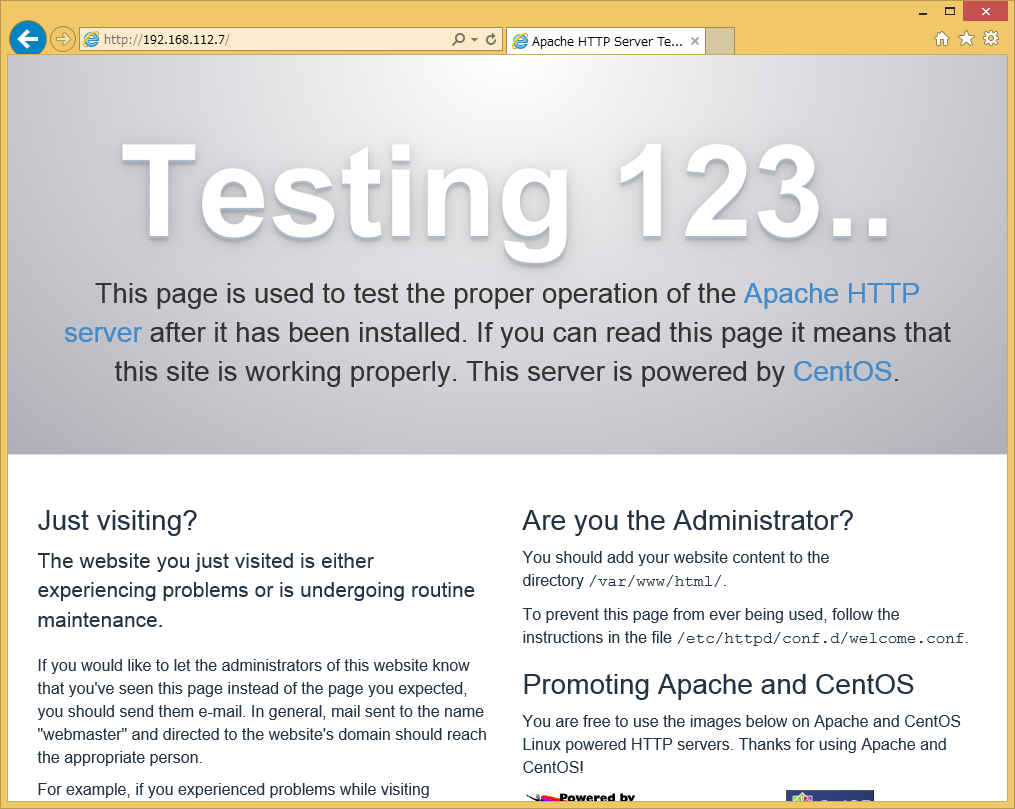
実はこの段階でもssl接続は可能です。
mod_sslをインストールした時点で自動的に証明書が作成され設定ファイルも書き換えられています。
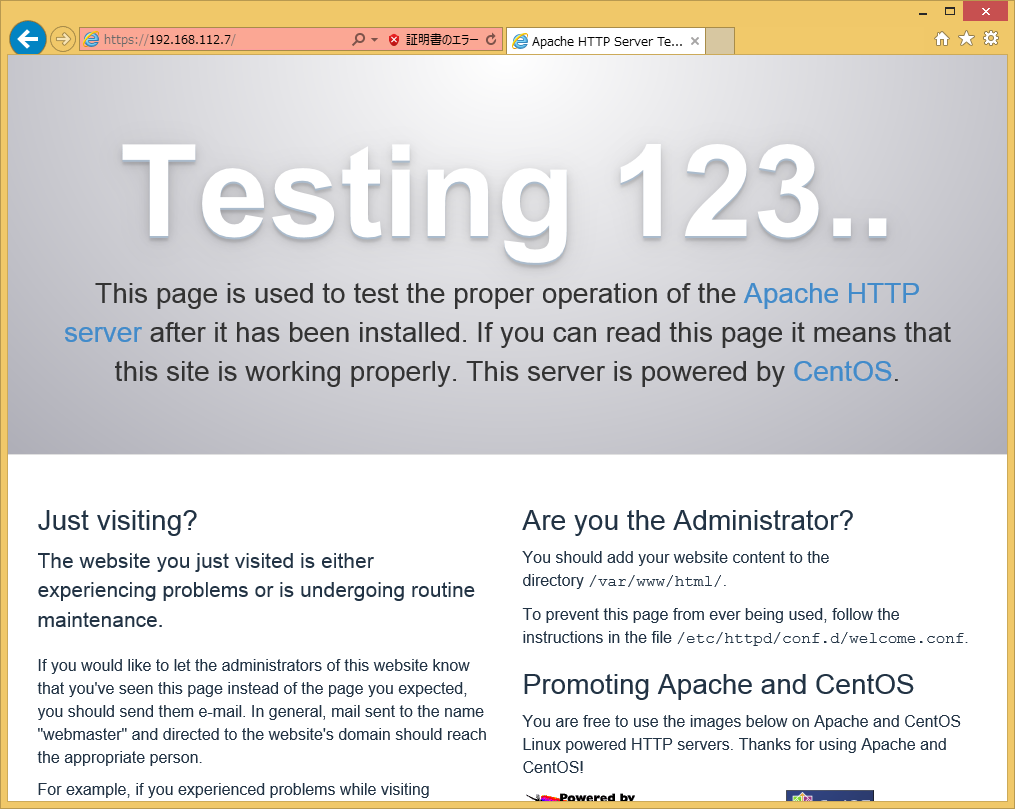
証明書を表示して確認してください。
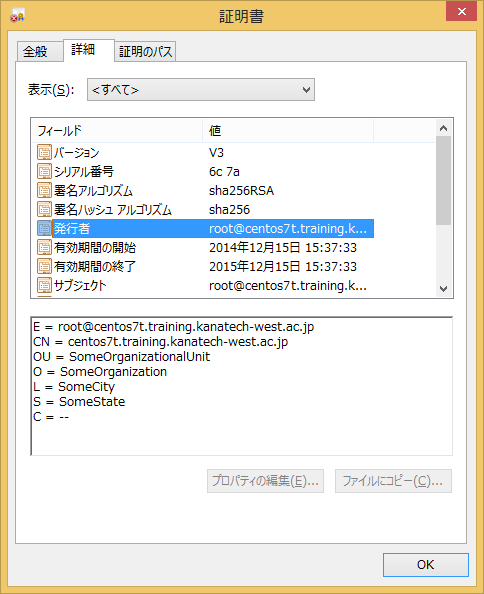
●SSL用の設定ファイルを修正
postfix用に作ったキーファイルを読み込むように設定を変更します。
[root@centos7t named]# vi /etc/httpd/conf.d/ssl.conf
~~~~~~~~~~~~~~~~~~~~~~~~~~~~~
# Server Certificate:
# Point SSLCertificateFile at a PEM encoded certificate. If
# the certificate is encrypted, then you will be prompted for a
# pass phrase. Note that a kill -HUP will prompt again. A new
# certificate can be generated using the genkey(1) command.
SSLCertificateFile /etc/pki/tls/certs/localhost.crt → postfix.pem
# Point SSLCertificateFile at a PEM encoded certificate. If
# the certificate is encrypted, then you will be prompted for a
# pass phrase. Note that a kill -HUP will prompt again. A new
# certificate can be generated using the genkey(1) command.
SSLCertificateFile /etc/pki/tls/certs/localhost.crt → postfix.pem
# Server Private Key:
# If the key is not combined with the certificate, use this
# directive to point at the key file. Keep in mind that if
# you've both a RSA and a DSA private key you can configure
# both in parallel (to also allow the use of DSA ciphers, etc.)
SSLCertificateKeyFile /etc/pki/tls/private/localhost.key → postfix.key
# If the key is not combined with the certificate, use this
# directive to point at the key file. Keep in mind that if
# you've both a RSA and a DSA private key you can configure
# both in parallel (to also allow the use of DSA ciphers, etc.)
SSLCertificateKeyFile /etc/pki/tls/private/localhost.key → postfix.key
~~~~~~~~~~~~~~~~~~~~~~~~~~~~~
●httpdサービスをリスタートして証明書を確認してください。
[root@centos7t named]# systemctl restart httpd.service
[root@centos7t named]#
[root@centos7t named]#
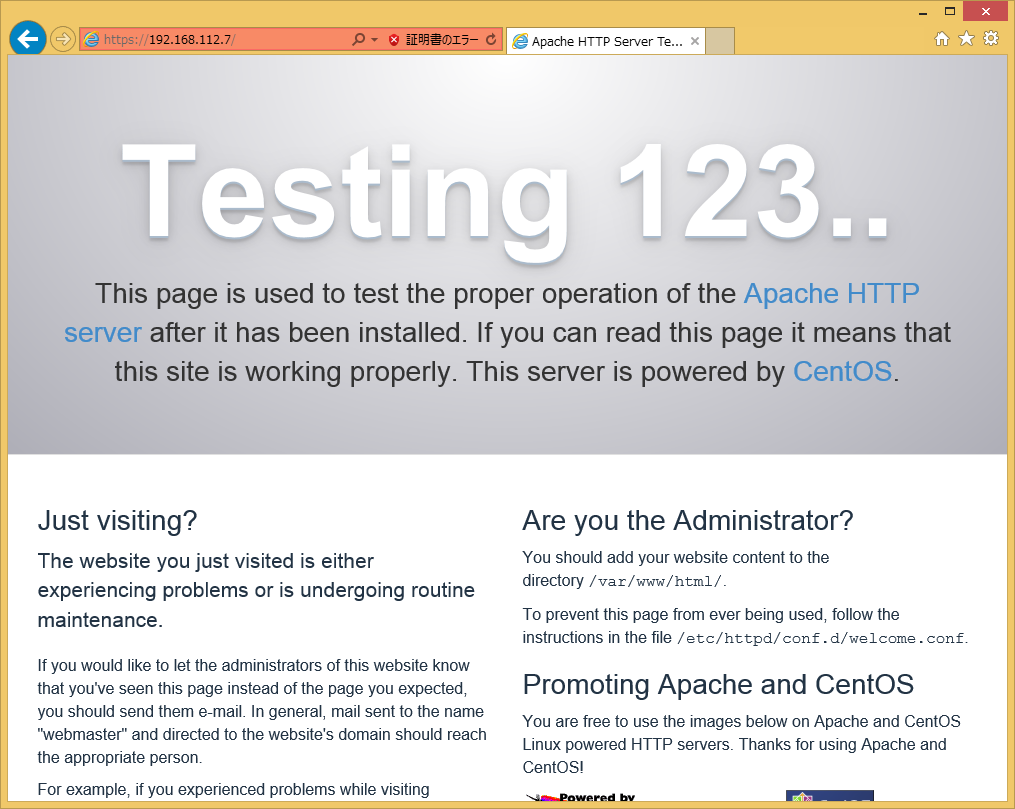
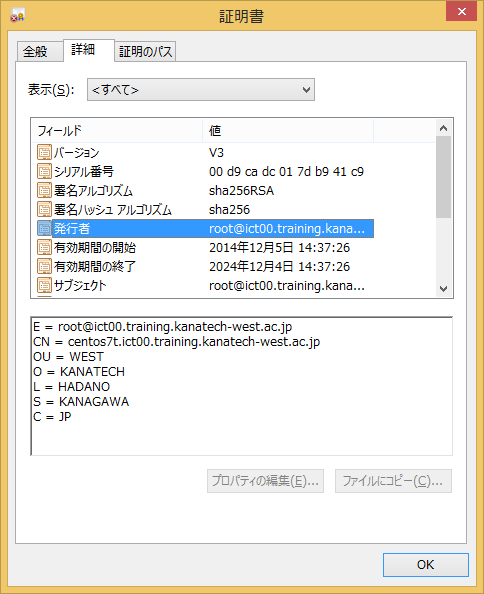
ちなみに、apacheの設定ファイルはここにあります。
[root@centos7t conf]# cat /etc/httpd/conf/httpd.conf
#
# This is the main Apache HTTP server configuration file. It contains the
# configuration directives that give the server its instructions.
# See <URL:http://httpd.apache.org/docs/2.4/> for detailed information.
# In particular, see
# <URL:http://httpd.apache.org/docs/2.4/mod/directives.html>
# for a discussion of each configuration directive.
#
# Do NOT simply read the instructions in here without understanding
# what they do. They're here only as hints or reminders. If you are unsure
# consult the online docs. You have been warned.
#
# Configuration and logfile names: If the filenames you specify for many
# of the server's control files begin with "/" (or "drive:/" for Win32), the
# server will use that explicit path. If the filenames do *not* begin
# with "/", the value of ServerRoot is prepended -- so 'log/access_log'
# with ServerRoot set to '/www' will be interpreted by the
# server as '/www/log/access_log', where as '/log/access_log' will be
# interpreted as '/log/access_log'.
#
# ServerRoot: The top of the directory tree under which the server's
# configuration, error, and log files are kept.
#
# Do not add a slash at the end of the directory path. If you point
# ServerRoot at a non-local disk, be sure to specify a local disk on the
# Mutex directive, if file-based mutexes are used. If you wish to share the
# same ServerRoot for multiple httpd daemons, you will need to change at
# least PidFile.
#
ServerRoot "/etc/httpd"
#
# Listen: Allows you to bind Apache to specific IP addresses and/or
# ports, instead of the default. See also the <VirtualHost>
# directive.
#
# Change this to Listen on specific IP addresses as shown below to
# prevent Apache from glomming onto all bound IP addresses.
#
#Listen 12.34.56.78:80
Listen 80
#
# Dynamic Shared Object (DSO) Support
#
# To be able to use the functionality of a module which was built as a DSO you
# have to place corresponding `LoadModule' lines at this location so the
# directives contained in it are actually available _before_ they are used.
# Statically compiled modules (those listed by `httpd -l') do not need
# to be loaded here.
#
# Example:
# LoadModule foo_module modules/mod_foo.so
#
Include conf.modules.d/*.conf
#
# If you wish httpd to run as a different user or group, you must run
# httpd as root initially and it will switch.
#
# User/Group: The name (or #number) of the user/group to run httpd as.
# It is usually good practice to create a dedicated user and group for
# running httpd, as with most system services.
#
User apache
Group apache
# 'Main' server configuration
#
# The directives in this section set up the values used by the 'main'
# server, which responds to any requests that aren't handled by a
# <VirtualHost> definition. These values also provide defaults for
# any <VirtualHost> containers you may define later in the file.
#
# All of these directives may appear inside <VirtualHost> containers,
# in which case these default settings will be overridden for the
# virtual host being defined.
#
#
# ServerAdmin: Your address, where problems with the server should be
# e-mailed. This address appears on some server-generated pages, such
# as error documents. e.g. admin@your-domain.com
#
ServerAdmin root@localhost
#
# ServerName gives the name and port that the server uses to identify itself.
# This can often be determined automatically, but we recommend you specify
# it explicitly to prevent problems during startup.
#
# If your host doesn't have a registered DNS name, enter its IP address here.
#
#ServerName www.example.com:80
#
# Deny access to the entirety of your server's filesystem. You must
# explicitly permit access to web content directories in other
# <Directory> blocks below.
#
<Directory />
AllowOverride none
Require all denied
</Directory>
#
# Note that from this point forward you must specifically allow
# particular features to be enabled - so if something's not working as
# you might expect, make sure that you have specifically enabled it
# below.
#
#
# DocumentRoot: The directory out of which you will serve your
# documents. By default, all requests are taken from this directory, but
# symbolic links and aliases may be used to point to other locations.
#
DocumentRoot "/var/www/html"
#
# Relax access to content within /var/www.
#
<Directory "/var/www">
AllowOverride None
# Allow open access:
Require all granted
</Directory>
# Further relax access to the default document root:
<Directory "/var/www/html">
#
# Possible values for the Options directive are "None", "All",
# or any combination of:
# Indexes Includes FollowSymLinks SymLinksifOwnerMatch ExecCGI MultiViews
#
# Note that "MultiViews" must be named *explicitly* --- "Options All"
# doesn't give it to you.
#
# The Options directive is both complicated and important. Please see
# http://httpd.apache.org/docs/2.4/mod/core.html#options
# for more information.
#
Options Indexes FollowSymLinks
#
# AllowOverride controls what directives may be placed in .htaccess files.
# It can be "All", "None", or any combination of the keywords:
# Options FileInfo AuthConfig Limit
#
AllowOverride None
#
# Controls who can get stuff from this server.
#
Require all granted
</Directory>
#
# DirectoryIndex: sets the file that Apache will serve if a directory
# is requested.
#
<IfModule dir_module>
DirectoryIndex index.html
</IfModule>
#
# The following lines prevent .htaccess and .htpasswd files from being
# viewed by Web clients.
#
<Files ".ht*">
Require all denied
</Files>
#
# ErrorLog: The location of the error log file.
# If you do not specify an ErrorLog directive within a <VirtualHost>
# container, error messages relating to that virtual host will be
# logged here. If you *do* define an error logfile for a <VirtualHost>
# container, that host's errors will be logged there and not here.
#
ErrorLog "logs/error_log"
#
# LogLevel: Control the number of messages logged to the error_log.
# Possible values include: debug, info, notice, warn, error, crit,
# alert, emerg.
#
LogLevel warn
<IfModule log_config_module>
#
# The following directives define some format nicknames for use with
# a CustomLog directive (see below).
#
LogFormat "%h %l %u %t \"%r\" %>s %b \"%{Referer}i\" \"%{User-Agent}i\"" combined
LogFormat "%h %l %u %t \"%r\" %>s %b" common
<IfModule logio_module>
# You need to enable mod_logio.c to use %I and %O
LogFormat "%h %l %u %t \"%r\" %>s %b \"%{Referer}i\" \"%{User-Agent}i\" %I %O" combinedio
</IfModule>
#
# The location and format of the access logfile (Common Logfile Format).
# If you do not define any access logfiles within a <VirtualHost>
# container, they will be logged here. Contrariwise, if you *do*
# define per-<VirtualHost> access logfiles, transactions will be
# logged therein and *not* in this file.
#
#CustomLog "logs/access_log" common
#
# If you prefer a logfile with access, agent, and referer information
# (Combined Logfile Format) you can use the following directive.
#
CustomLog "logs/access_log" combined
</IfModule>
<IfModule alias_module>
#
# Redirect: Allows you to tell clients about documents that used to
# exist in your server's namespace, but do not anymore. The client
# will make a new request for the document at its new location.
# Example:
# Redirect permanent /foo http://www.example.com/bar
#
# Alias: Maps web paths into filesystem paths and is used to
# access content that does not live under the DocumentRoot.
# Example:
# Alias /webpath /full/filesystem/path
#
# If you include a trailing / on /webpath then the server will
# require it to be present in the URL. You will also likely
# need to provide a <Directory> section to allow access to
# the filesystem path.
#
# ScriptAlias: This controls which directories contain server scripts.
# ScriptAliases are essentially the same as Aliases, except that
# documents in the target directory are treated as applications and
# run by the server when requested rather than as documents sent to the
# client. The same rules about trailing "/" apply to ScriptAlias
# directives as to Alias.
#
ScriptAlias /cgi-bin/ "/var/www/cgi-bin/"
</IfModule>
#
# "/var/www/cgi-bin" should be changed to whatever your ScriptAliased
# CGI directory exists, if you have that configured.
#
<Directory "/var/www/cgi-bin">
AllowOverride None
Options None
Require all granted
</Directory>
<IfModule mime_module>
#
# TypesConfig points to the file containing the list of mappings from
# filename extension to MIME-type.
#
TypesConfig /etc/mime.types
#
# AddType allows you to add to or override the MIME configuration
# file specified in TypesConfig for specific file types.
#
#AddType application/x-gzip .tgz
#
# AddEncoding allows you to have certain browsers uncompress
# information on the fly. Note: Not all browsers support this.
#
#AddEncoding x-compress .Z
#AddEncoding x-gzip .gz .tgz
#
# If the AddEncoding directives above are commented-out, then you
# probably should define those extensions to indicate media types:
#
AddType application/x-compress .Z
AddType application/x-gzip .gz .tgz
#
# AddHandler allows you to map certain file extensions to "handlers":
# actions unrelated to filetype. These can be either built into the server
# or added with the Action directive (see below)
#
# To use CGI scripts outside of ScriptAliased directories:
# (You will also need to add "ExecCGI" to the "Options" directive.)
#
#AddHandler cgi-script .cgi
# For type maps (negotiated resources):
#AddHandler type-map var
#
# Filters allow you to process content before it is sent to the client.
#
# To parse .shtml files for server-side includes (SSI):
# (You will also need to add "Includes" to the "Options" directive.)
#
AddType text/html .shtml
AddOutputFilter INCLUDES .shtml
</IfModule>
#
# Specify a default charset for all content served; this enables
# interpretation of all content as UTF-8 by default. To use the
# default browser choice (ISO-8859-1), or to allow the META tags
# in HTML content to override this choice, comment out this
# directive:
#
AddDefaultCharset UTF-8
<IfModule mime_magic_module>
#
# The mod_mime_magic module allows the server to use various hints from the
# contents of the file itself to determine its type. The MIMEMagicFile
# directive tells the module where the hint definitions are located.
#
MIMEMagicFile conf/magic
</IfModule>
#
# Customizable error responses come in three flavors:
# 1) plain text 2) local redirects 3) external redirects
#
# Some examples:
#ErrorDocument 500 "The server made a boo boo."
#ErrorDocument 404 /missing.html
#ErrorDocument 404 "/cgi-bin/missing_handler.pl"
#ErrorDocument 402 http://www.example.com/subscription_info.html
#
#
# EnableMMAP and EnableSendfile: On systems that support it,
# memory-mapping or the sendfile syscall may be used to deliver
# files. This usually improves server performance, but must
# be turned off when serving from networked-mounted
# filesystems or if support for these functions is otherwise
# broken on your system.
# Defaults if commented: EnableMMAP On, EnableSendfile Off
#
#EnableMMAP off
EnableSendfile on
# Supplemental configuration
#
# Load config files in the "/etc/httpd/conf.d" directory, if any.
IncludeOptional conf.d/*.conf
[root@centos7t conf]#
#
# This is the main Apache HTTP server configuration file. It contains the
# configuration directives that give the server its instructions.
# See <URL:http://httpd.apache.org/docs/2.4/> for detailed information.
# In particular, see
# <URL:http://httpd.apache.org/docs/2.4/mod/directives.html>
# for a discussion of each configuration directive.
#
# Do NOT simply read the instructions in here without understanding
# what they do. They're here only as hints or reminders. If you are unsure
# consult the online docs. You have been warned.
#
# Configuration and logfile names: If the filenames you specify for many
# of the server's control files begin with "/" (or "drive:/" for Win32), the
# server will use that explicit path. If the filenames do *not* begin
# with "/", the value of ServerRoot is prepended -- so 'log/access_log'
# with ServerRoot set to '/www' will be interpreted by the
# server as '/www/log/access_log', where as '/log/access_log' will be
# interpreted as '/log/access_log'.
#
# ServerRoot: The top of the directory tree under which the server's
# configuration, error, and log files are kept.
#
# Do not add a slash at the end of the directory path. If you point
# ServerRoot at a non-local disk, be sure to specify a local disk on the
# Mutex directive, if file-based mutexes are used. If you wish to share the
# same ServerRoot for multiple httpd daemons, you will need to change at
# least PidFile.
#
ServerRoot "/etc/httpd"
#
# Listen: Allows you to bind Apache to specific IP addresses and/or
# ports, instead of the default. See also the <VirtualHost>
# directive.
#
# Change this to Listen on specific IP addresses as shown below to
# prevent Apache from glomming onto all bound IP addresses.
#
#Listen 12.34.56.78:80
Listen 80
#
# Dynamic Shared Object (DSO) Support
#
# To be able to use the functionality of a module which was built as a DSO you
# have to place corresponding `LoadModule' lines at this location so the
# directives contained in it are actually available _before_ they are used.
# Statically compiled modules (those listed by `httpd -l') do not need
# to be loaded here.
#
# Example:
# LoadModule foo_module modules/mod_foo.so
#
Include conf.modules.d/*.conf
#
# If you wish httpd to run as a different user or group, you must run
# httpd as root initially and it will switch.
#
# User/Group: The name (or #number) of the user/group to run httpd as.
# It is usually good practice to create a dedicated user and group for
# running httpd, as with most system services.
#
User apache
Group apache
# 'Main' server configuration
#
# The directives in this section set up the values used by the 'main'
# server, which responds to any requests that aren't handled by a
# <VirtualHost> definition. These values also provide defaults for
# any <VirtualHost> containers you may define later in the file.
#
# All of these directives may appear inside <VirtualHost> containers,
# in which case these default settings will be overridden for the
# virtual host being defined.
#
#
# ServerAdmin: Your address, where problems with the server should be
# e-mailed. This address appears on some server-generated pages, such
# as error documents. e.g. admin@your-domain.com
#
ServerAdmin root@localhost
#
# ServerName gives the name and port that the server uses to identify itself.
# This can often be determined automatically, but we recommend you specify
# it explicitly to prevent problems during startup.
#
# If your host doesn't have a registered DNS name, enter its IP address here.
#
#ServerName www.example.com:80
#
# Deny access to the entirety of your server's filesystem. You must
# explicitly permit access to web content directories in other
# <Directory> blocks below.
#
<Directory />
AllowOverride none
Require all denied
</Directory>
#
# Note that from this point forward you must specifically allow
# particular features to be enabled - so if something's not working as
# you might expect, make sure that you have specifically enabled it
# below.
#
#
# DocumentRoot: The directory out of which you will serve your
# documents. By default, all requests are taken from this directory, but
# symbolic links and aliases may be used to point to other locations.
#
DocumentRoot "/var/www/html"
#
# Relax access to content within /var/www.
#
<Directory "/var/www">
AllowOverride None
# Allow open access:
Require all granted
</Directory>
# Further relax access to the default document root:
<Directory "/var/www/html">
#
# Possible values for the Options directive are "None", "All",
# or any combination of:
# Indexes Includes FollowSymLinks SymLinksifOwnerMatch ExecCGI MultiViews
#
# Note that "MultiViews" must be named *explicitly* --- "Options All"
# doesn't give it to you.
#
# The Options directive is both complicated and important. Please see
# http://httpd.apache.org/docs/2.4/mod/core.html#options
# for more information.
#
Options Indexes FollowSymLinks
#
# AllowOverride controls what directives may be placed in .htaccess files.
# It can be "All", "None", or any combination of the keywords:
# Options FileInfo AuthConfig Limit
#
AllowOverride None
#
# Controls who can get stuff from this server.
#
Require all granted
</Directory>
#
# DirectoryIndex: sets the file that Apache will serve if a directory
# is requested.
#
<IfModule dir_module>
DirectoryIndex index.html
</IfModule>
#
# The following lines prevent .htaccess and .htpasswd files from being
# viewed by Web clients.
#
<Files ".ht*">
Require all denied
</Files>
#
# ErrorLog: The location of the error log file.
# If you do not specify an ErrorLog directive within a <VirtualHost>
# container, error messages relating to that virtual host will be
# logged here. If you *do* define an error logfile for a <VirtualHost>
# container, that host's errors will be logged there and not here.
#
ErrorLog "logs/error_log"
#
# LogLevel: Control the number of messages logged to the error_log.
# Possible values include: debug, info, notice, warn, error, crit,
# alert, emerg.
#
LogLevel warn
<IfModule log_config_module>
#
# The following directives define some format nicknames for use with
# a CustomLog directive (see below).
#
LogFormat "%h %l %u %t \"%r\" %>s %b \"%{Referer}i\" \"%{User-Agent}i\"" combined
LogFormat "%h %l %u %t \"%r\" %>s %b" common
<IfModule logio_module>
# You need to enable mod_logio.c to use %I and %O
LogFormat "%h %l %u %t \"%r\" %>s %b \"%{Referer}i\" \"%{User-Agent}i\" %I %O" combinedio
</IfModule>
#
# The location and format of the access logfile (Common Logfile Format).
# If you do not define any access logfiles within a <VirtualHost>
# container, they will be logged here. Contrariwise, if you *do*
# define per-<VirtualHost> access logfiles, transactions will be
# logged therein and *not* in this file.
#
#CustomLog "logs/access_log" common
#
# If you prefer a logfile with access, agent, and referer information
# (Combined Logfile Format) you can use the following directive.
#
CustomLog "logs/access_log" combined
</IfModule>
<IfModule alias_module>
#
# Redirect: Allows you to tell clients about documents that used to
# exist in your server's namespace, but do not anymore. The client
# will make a new request for the document at its new location.
# Example:
# Redirect permanent /foo http://www.example.com/bar
#
# Alias: Maps web paths into filesystem paths and is used to
# access content that does not live under the DocumentRoot.
# Example:
# Alias /webpath /full/filesystem/path
#
# If you include a trailing / on /webpath then the server will
# require it to be present in the URL. You will also likely
# need to provide a <Directory> section to allow access to
# the filesystem path.
#
# ScriptAlias: This controls which directories contain server scripts.
# ScriptAliases are essentially the same as Aliases, except that
# documents in the target directory are treated as applications and
# run by the server when requested rather than as documents sent to the
# client. The same rules about trailing "/" apply to ScriptAlias
# directives as to Alias.
#
ScriptAlias /cgi-bin/ "/var/www/cgi-bin/"
</IfModule>
#
# "/var/www/cgi-bin" should be changed to whatever your ScriptAliased
# CGI directory exists, if you have that configured.
#
<Directory "/var/www/cgi-bin">
AllowOverride None
Options None
Require all granted
</Directory>
<IfModule mime_module>
#
# TypesConfig points to the file containing the list of mappings from
# filename extension to MIME-type.
#
TypesConfig /etc/mime.types
#
# AddType allows you to add to or override the MIME configuration
# file specified in TypesConfig for specific file types.
#
#AddType application/x-gzip .tgz
#
# AddEncoding allows you to have certain browsers uncompress
# information on the fly. Note: Not all browsers support this.
#
#AddEncoding x-compress .Z
#AddEncoding x-gzip .gz .tgz
#
# If the AddEncoding directives above are commented-out, then you
# probably should define those extensions to indicate media types:
#
AddType application/x-compress .Z
AddType application/x-gzip .gz .tgz
#
# AddHandler allows you to map certain file extensions to "handlers":
# actions unrelated to filetype. These can be either built into the server
# or added with the Action directive (see below)
#
# To use CGI scripts outside of ScriptAliased directories:
# (You will also need to add "ExecCGI" to the "Options" directive.)
#
#AddHandler cgi-script .cgi
# For type maps (negotiated resources):
#AddHandler type-map var
#
# Filters allow you to process content before it is sent to the client.
#
# To parse .shtml files for server-side includes (SSI):
# (You will also need to add "Includes" to the "Options" directive.)
#
AddType text/html .shtml
AddOutputFilter INCLUDES .shtml
</IfModule>
#
# Specify a default charset for all content served; this enables
# interpretation of all content as UTF-8 by default. To use the
# default browser choice (ISO-8859-1), or to allow the META tags
# in HTML content to override this choice, comment out this
# directive:
#
AddDefaultCharset UTF-8
<IfModule mime_magic_module>
#
# The mod_mime_magic module allows the server to use various hints from the
# contents of the file itself to determine its type. The MIMEMagicFile
# directive tells the module where the hint definitions are located.
#
MIMEMagicFile conf/magic
</IfModule>
#
# Customizable error responses come in three flavors:
# 1) plain text 2) local redirects 3) external redirects
#
# Some examples:
#ErrorDocument 500 "The server made a boo boo."
#ErrorDocument 404 /missing.html
#ErrorDocument 404 "/cgi-bin/missing_handler.pl"
#ErrorDocument 402 http://www.example.com/subscription_info.html
#
#
# EnableMMAP and EnableSendfile: On systems that support it,
# memory-mapping or the sendfile syscall may be used to deliver
# files. This usually improves server performance, but must
# be turned off when serving from networked-mounted
# filesystems or if support for these functions is otherwise
# broken on your system.
# Defaults if commented: EnableMMAP On, EnableSendfile Off
#
#EnableMMAP off
EnableSendfile on
# Supplemental configuration
#
# Load config files in the "/etc/httpd/conf.d" directory, if any.
IncludeOptional conf.d/*.conf
[root@centos7t conf]#
●webページを作成します
apacheのドキュメントルートは以下の場所です。
[root@centos7t html]# pwd
/var/www/html
[root@centos7t html]#
/var/www/html
[root@centos7t html]#
192.168.112.7 サーバの /home/public/index.html をscpで自身のサーバのドキュメントルートへコピーしてください
アクセス可能なことを確認します(このWebページはテスト用ですのでリンクはエラーになります)。
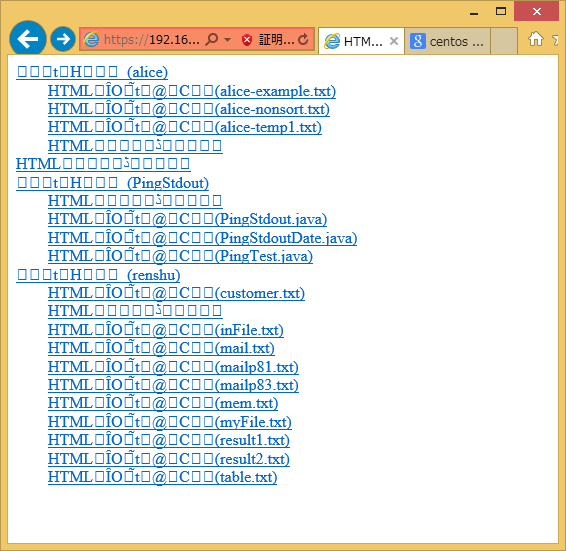
文字化けしているようです。このhtmlファイルはWindowsで作成したため Shift-JIS の文字コードになっているのが原因です。
よって nkf で utf-8 の文字コードに変換します。
[root@centos7t html]# nkf -w index.html > utf8.html
[root@centos7t html]# ls
index.html utf8.html
[root@centos7t html]#
[root@centos7t html]# ls
index.html utf8.html
[root@centos7t html]#
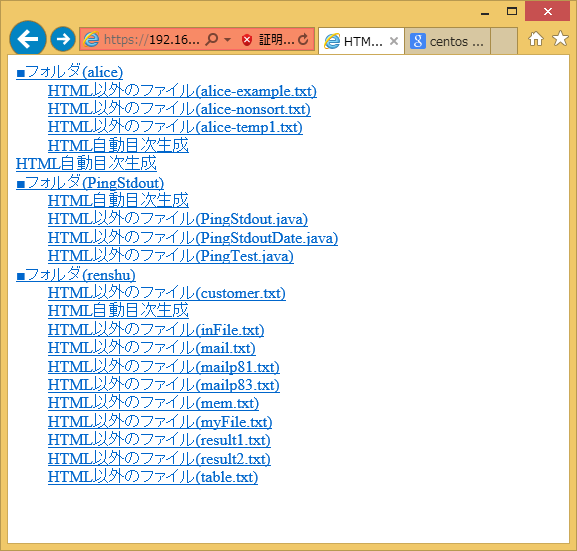
nkf がインストールされていないときはyumでは導入できないのでソースからビルドしてください。
ホームディレクトリで行ってください!!
# wget "http://sourceforge.jp/frs/redir.php?m=jaist&f=%2Fnkf%2F59912%2Fnkf-2.1.3.tar.gz" -O nkf-2.1.3.tar.gz # tar zxvf nkf-2.1.3.tar.gz # cd nkf-2.1.3 # make # make install # cd # rm -rf nkf-2.1.3 # rm -f nkf-2.1.3.tar.gz # nkf -v Network Kanji Filter Version 2.1.3 (2013-11-22) Copyright (C) 1987, FUJITSU LTD. (I.Ichikawa). Copyright (C) 1996-2013, The nkf Project.